
There are few important things to know about overclocking your Sandybridge CPU.
BCLK:
Unlike the previous generation CPUs, with Sandybridge CPUs you don't have two parameters to change when increasing the clock speed.
Clock speed = BCLK x Multiplier
Sandybridge CPUs have a default BCLK of 100MHz. You cannot increase it more than few MHz before the system becomes unstable. Some chips are capable of 103MHz or more, but most chip + motherboard
combinations don't like going above 100MHz at all. So the easier way to overclock your SB CPU is by increasing the multiplier. For that, you need to buy an unlocked CPU - denoted by the letter K at the end of the model name (e.g. 2600K)
You can overclock a locked CPU too, if it supports Turbo and if your motherboard allows you to do so. For example, the Core i5 2500 (non-K model) which runs at a nominal speed of 3.3GHz has a max turbo multiplier of 37(when only one core is being used) and you can use that multiplier even when all cores are being used. (again, this depends on the motherboard)
So, the easiest path to walk if you are overclocking, is buying an unlocked CPU. Funny thing is though, overclocking came into existence to extract free performance out of cheap chips, but in this case if you want to extract that free performance, you need to buy the most expensive models as the K chips come with a price premium.
Vcore:
Overclocking a SB chip in theory is pretty straight forward. You increase the multiplier and if it is unstable, you increase the Vcore. Most people say 1.35V is the max safe Vcore for 24/7 operation. Others have different views. It is not written in stone. My advise is to use a Vcore and a overclock that is reasonable because there is always diminishing returns. For example, if your chip does 4.5GHz with 1.3V but for 4.6GHz it requires 1.4V, then it is not worth it IMHO.
You can set Vcore two ways.
1. Fixed Vcore: when you set this, the CPU will run at this Vcore at all times; even when it is idle. You might think then it will use a lot of power even when idle. Not so, if you have all the power saving options turned ON. However, at high multipliers (45 and above), you have to turn off power saving features such as C1E, C3, C6 states to make it stable.
2. Offset mode: when you set this, you will get a reference Vcore for your respective multiplier, and you can add a positive or negative offset Vcore to fine tune it. If you set an offset of zero, it means you are using a Vcore assigned from the default VID curve for that particular CPU. Remember, it is a curve. The VID at 1.6GHz, 3GHz, 4.5GHz are not the same. It is a function of multiplier. Intel can only guarantee normal operation within the CPU’s intended clock speed. When you use offset mode, you can have a lower idle Vcore compared to fixed Vcore mode. Also, if you have Intel Speed Step Technology turned ON, it will not just set 16 or overclocked multiplier, but can also use intermediary multipliers – and the Vcore will be adjusted accordingly. All this is good for power saving. But hardcore overclockers (am definitely not one – I aim for 24/7 clocks) might not care.
One important thing when using offset mode is, when you set a value in UEFI, you cannot see the resulting Vcore for the offset value. You have to reboot first. Also, you need to have power saving settings (C1E, C3, C6 states) enabled when using the offset mode.
Note: Every CPU is different. The VID curve is also different from CPU to CPU. Thus you cannot simply compare offset values of two CPUs.
PLL Voltage:
This is another value you might have to change when you overclock. Increasing it doesn't really affect the overclocking headroom or stability per se, but it can have a sweet spot depending on your setup (lower than stock or higher than stock). Usually you don’t have to play with it unless you are going for 4.8 - 5GHz. Otherwise, you can lower it as much as your motherboard allows you to; as long as you can POST, then it is fine.
PLL Overvolting:
No, this is not the same as above. Increasing the PLL Voltage and enabling PLL overvolting is not the same. I do not know what the difference is, but if you cannot boot at high multipliers (usually 48 or higher), you have to enable this setting.
RAM Voltage:
The recommended RAM voltage for Sandybridge CPUs is 1.50V. It is well advised that you do not use the old 1.65V RAM, although there aren't any reports of killing the CPU with 1.65V RAM. Remember though that if you have 4-sticks of RAM and are running at high speed (1866, 2133), you might have to increase the VTT.
Basically, these are all the voltages you have to play with. Just keep the rest at AUTO.
Load Line Calibration:
This is another important setting. Intel CPUs have something called a VDroop (Voltage Droop) when you load up your CPU. Actually, VDroop is a design feature. Without it, when the Vcore changes (going from idle to load), there can be positive voltage overshoots which might be high enough to damage the CPU. Also noteworthy is that the amount of VDroop is different from motherboard to motherboard mostly depending on the quality of the components.
Most motherboards have a feature called Load Line Calibration (LLC) to counter this *problem*. The problem with VDroop is, when you set a Vcore in UEFI, in reality it will be much lower than that when you run your stress tests. This goes against Intel's spec and brings back the problem of Voltage overshooting. (who cares, right?) There are different levels of LLC you can set. Different levels lower the droop by different amounts. Usually, one notch below the highest LLC level syncs closely with the Vcore you set in UEFI. Highest LLC would take the load Vcore above the Vcore you set in UEFI.
However, LLC also has a problem for overclockers of Sandybridge CPUs. People are well aware of SB CPUs giving BSODs (code 124) when idle, even though they are very stable at full load. This is due to LLC. When you set a high level of LLC, the idle Vcore drops too low, and then it crashes.
For example my ASRock Z68 Extreme4 board has level 1 to level 5 of LLC, level 1 being the highest level.
1. 4.5GHz @ offset of +0.010 with LLC level 2
idle = 0.970V
load = 1.312V
2. 4.5GHz @ offset of +0.085 with LLC disabled or level 5
idle = 1.075V
load = 1.312V
You can see there is a significant difference between idle Vcore (in case you didn’t know, 0.1V is a significant voltage when it comes to CPUs). Option 1 will give idle BSODs while 2 will not. But both are fully stable at full load.
Spread Spectrum:
This is not a setting that is helpful for overclocking per se, but if you don’t like your CPU using a BCLK of 99.8MHz when you set 100MHz in UEFI, set it to “disable”. The purpose of this setting is to reduce signal interference from the CPU and other components, so especially if you are not using the onboard audio, there is no real benefit keeping it enabled.
Memory timings:
SB’s performance is hardly affected by the RAM speed. I would just use SPD setting if you have 1600MHz or faster RAM. You can play with the settings, but it is usually not worth the effort you put into it. Just buy some 1600MHz or 1866MHz RAM, and run them at SPD timings.
So that’s pretty much the basics. There are other settings too, such as setting per-core level multipliers (some boards do not support this), current limiting, power limiting, tuning of power circuitry but for a conservative overclock to like 4.5GHz, you don’t have to touch them. Just keep them at AUTO.
The settings I use:





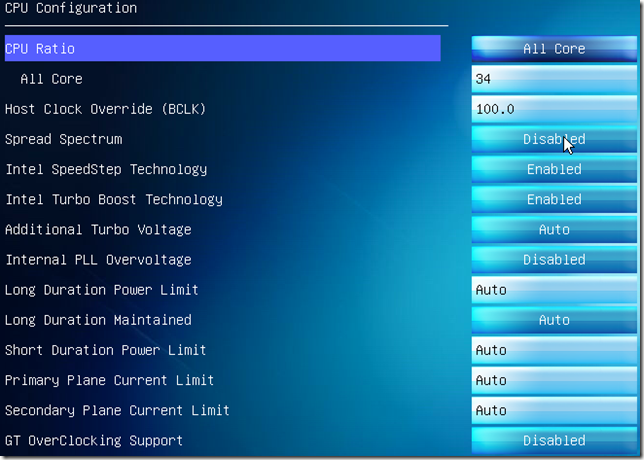
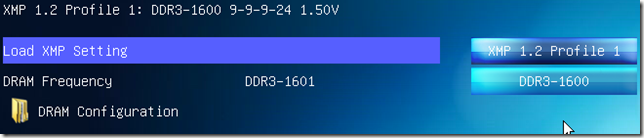


No comments:
Post a Comment