ASRock released new UEFIs for the entire Z68 lineup, getting ready for the IvyBridge launch.
Here’s a comparison between 1.60G UEFI and L2.02 beta UEFI on my Z68 Extreme4 (non-Gen3).
The makeover actually is same as the one on the ASRock Z77 mobos. =)
Main screen:
OC Tweaker screen:
Note: The new UEFI lets you set different muftipliers for different core utilization levels, but it did not work for me. I would just stick to the 4-core multi. Also, when this is enabled, CPU speed shown on the POST screen would be a weird value, like 25GHz or something.
Advanced Screen:
New options
1. Intel Rapid Start Technology
2. Intel Smart Connect Technology
Advanced\CPU Configuration Screen:
Advanced\North Bridge Configuration Screen:
Advanced\South Bridge Configuration Screen:
Advanced\Storage Configuration Screen:
Advanced\Super IO Configuration Screen:
Advanced\ACPI Configuration Screen:
Advanced\USB Configuration Screen:
HW Monitor Screen:
New sections specific to the new UEFI:
Advanced\Intel Rapid Start Technology:
Note: So far I have not been able to get this to work. I can enable it in UEFI. I can use ASRock’s own software to make a hidden partition. But I cannot install the Intel driver. It says “Platform not supported”.
Advanced\Intel Smart Connect Technology
I don’t have anything to test feature with.
Anyways, I wonder why they pulled this version. Maybe it is not complete. As far as stability goes, this beta BIOS is top notch. Further, the cold boot speed is almost identical, but warm boot speed is super fast.




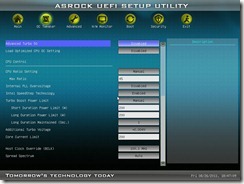








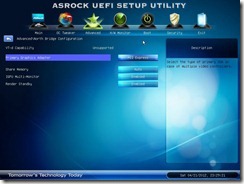















Here's how you get Intel Rapid Start to work...
ReplyDeleteInstall the drivers as per http://www.asrock.com/support/note/IntelRapidStart.pdf
Enter sleep mode ... Set the timer in Intel RST Manager. Once that time has elapsed the machine will auto wake and hibernate.
When you now click the power button the machine will go from cold to windows desktop in less than 5 seconds :) Amazing
yes, but i first need to install the driver. that is what i haven't managed to do so far.
ReplyDelete