Background
This all started when Seagate launched the new MomentusXT 750GB drives. I was wondering if getting two of them to replace my 2TB RAID-0 data drive (2x1TB Samsung F3s) was worth it. After checking the current prices of the MomentusXT drive, I gave up the idea. Each drive cost 18,000 JPY which is outrageous (for just 750GB per drive). Anyways, the “idea of caching” didn’t leave my mind right there.
Instead of getting all new drives, I could buy the OCZ Synapse Cache drives to get the same effect. OCZ have specifically released an SSD for caching. The cache management is done by their proprietary software. I could not find it online in Japan, but the Newegg prices are pretty steep as well. $150 for 64GB, which is about $2.4/GB. You can get 120GB SSDs almost for that price these days. For example, the OCZ Agility 3 120GB is ~$152 (JPY 11,980) these days.
Then it struck me, “Heck, why would I need a special SSD for this. My motherboard has Intel Z68 chipset. It supports Intel Smart Response Technology (SRT).” However, to my disappointment, it seemed that you could not activate SRT on already RAIDed volumes. But I wanted to find out if this was the case. Some say it works, some say it doesn’t. Confusing!
Smart Response Technology and Intel Solid-State Drives: an Overview
Trying it out
Luckily I had the SSD which I bought for *someone* and with that *someone’s* permission, I put this into test.
- First, I installed the Intel SRT (full) drivers. I only had the drivers installed, so the control panel wasn’t available. Control panel is required for setting up “Acceleration”. I launched the control panel after the reboot, and the “Accelerate” button wasn’t available. It was because you have to erase and reconfigure the partitions on the cache drive (i.e the SSD) to set up acceleration, and since the only SSD that was plugged in was the system drive, you cannot reconfigure it.
- Then I removed my backup 2TB drive and plugged in “someone’s” SSD. The accelerate button showed up. OK, we are in business.
- Then pressed accelerate button, and it took me to a configuration window, where I could choose my RAID-0ed volume. w00t!
- You can use a maximum of 64GB for the cache drive. The remainder can be used for anything else you want. It would have been awesome if you could use part of the system drive for this (say, 10GB of the 120GB for caching), but the current implementation doesn’t allow you to do that. So I selected the maximum allowed space for the cache volume, and finished setting up acceleration.
Since it was so hard to measure the performance increase thanks to RAM caching in Windows (not SuperFetch, but general caching – maybe file system caching), I had to use PCMark7 to measure the performance improvement. (btw, only then I noticed that SuperFetch was off)
Benchmarks
RAID-0 volume without acceleration (Samsung F3 1TB drives)
RAID-0 volume with acceleration (cache drive: OCZ Agility 3 120GB SATA3 drive in SATA2 port)
My system drive (Kingston HyperX 120GB SATA3 in SATA3 mode)
There you have it. The hard drive RAID array comes within 15% of my system drive when accelerated! That’s amazing, considering the cache drive itself is slower than my system drive and more over, it was running in SATA2 mode instead of SATA3 which it supports.
Conclusion
Intel SRT really does work. PCMark is considered to be much close to a real life usage model than the synthetic tests we comes across everyday. And it is easy to setup too. The plug in the SSD, hit the button, set the size, choose the disk drives and boom.
But the original question still remains. Will this really increase the performance in my usage model? I only store data on my data drives, and I do not read the same data frequently. This means two things.
1. Since I wouldn’t access the same data frequently, the amount of data that will be cached will be very insignificant.2. Even if I accessed the same data frequently, it wouldn’t cache them because large data won’t be cached anyway. (in my case, data is mainly large data files like videos and music files)
Therefore, I doubt I will see any performance improvement with SRT in my case.
Two scenarios that will definitely show performance improvements are the following:
1. You don’t have a SSD as your system drive and everything is installed on the hard drive(s) – this will improve the overall performance of your PC. (app load times and even boot times)2. You have a small SSD for system drive and install all you games in the hard drive – this will improve your game load times. (if you think it is worth spending about $100 or so just for faster game load times, then be my guest.)
So, finally, I gave up the idea of SSD caching and it saved me some $$$ that would otherwise have been wasted for no reason. While that is saddening (not “not wasting money” part), an important discovery was made.
“SRT still works on already RAID-0ed hard drives. (Whether it is just RAID-0 or other RAID modes are also supported is still a unclear to me.) “



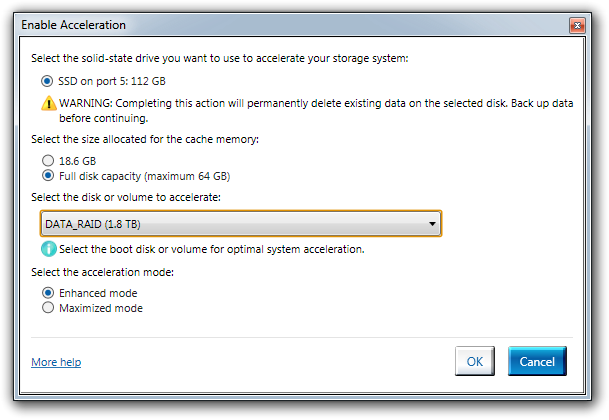



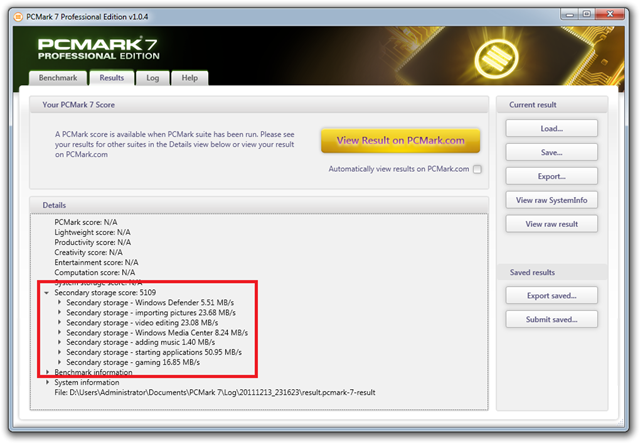
Damn you really SRTied that RAID Arrays Ass :D, SRT really is a neat tech, if one can spare a SSD.
ReplyDeleteI was just curious.
ReplyDelete